WooCommerce Setup
This article will provide steps on how to synchronise your inventory file to WooCommerce
- Login to Aptimyz Back Office with your Aptimyz email address and password
- From the menu, select Marketplace
- Select Ecommerce
- Select the Connect button against WooCommerce
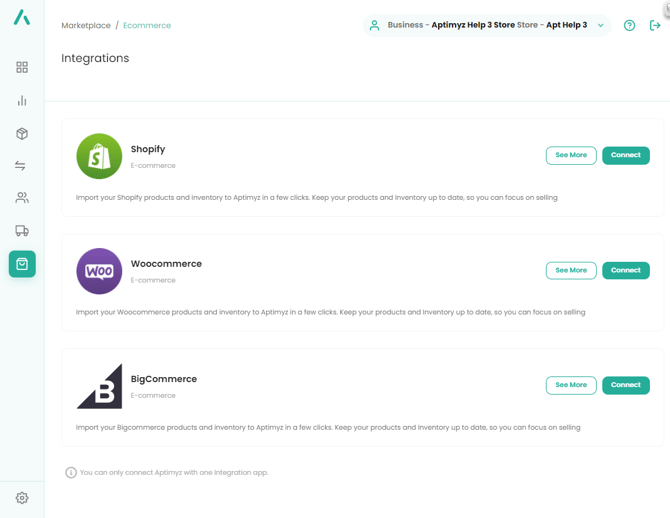
Synchronising your Inventory files
- See Ecommerce Inventory Synchronisation for the next step
Correcting any Ecommerce id errors - Manually
-
Open 2 browser windows, one in Woo-commerce and one in Aptimyz
-
Check that all the correct attributes (Color, Size, etc) are in the Woo Attributes section.
-
In Woo - go into the product, click on Variations, click on the Add Variation down arrow. Click "Create Variations from All Attributes". Go. This will add any missing variations from the attributes in Woo.
-
In Aptimyz - Inventory/Products load up the product
-
Click on Prices tab
-
Go down the ecommerce id field and type in the ecomm ids from woo
-
Save
![Copy of STATIC 1.png]](https://help.aptimyz.com/hs-fs/hubfs/Copy%20of%20STATIC%201.png?height=50&name=Copy%20of%20STATIC%201.png)