FAQs Integrations
This article will explain how to integrate Aptimyz with your website
How do I connect Aptimyz to my website?
- Login into your Aptimyz Back office
- Follow the instructions here
I have a product that isn't updating the quantities in my website, what can I do?
- In Aptimyz back office, go to Inventory > Products
- View the product you need to link
- Disable the link to the website using the "Publish to E-Commerce website" button
- Save and exit the product
- View the product again and this time, re-enable the "Publish to E-Commerce website" button
- After a few moments, depending upon the speed of your internet and the website hosting, the link should be re-established.
I have a warehouse or other stores adding to the website stock quantities
- In Aptimyz back office, go to Marketplace > Connected
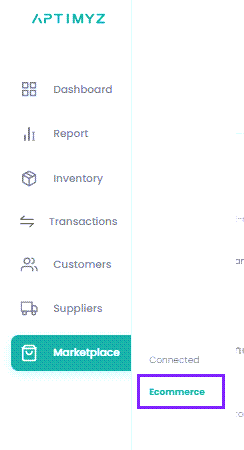
2. Click on Stores
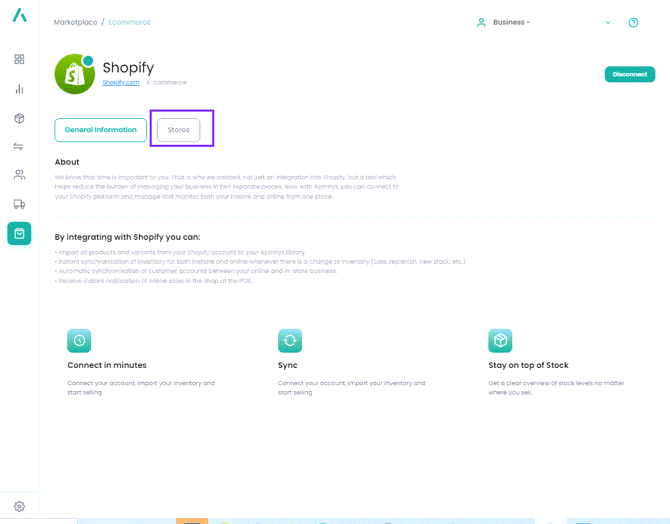
3. Click on the button against each location's name to add their stock quantities to your website
Note: You can only have a single store to receive the orders
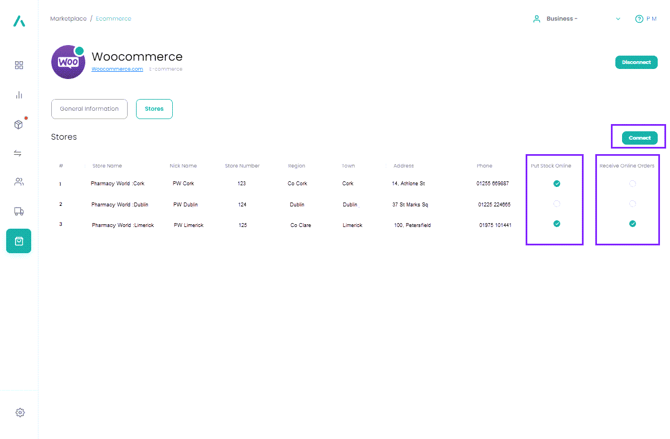
4. Click on Connect
5. You will see how many products are available to be put online.
Click on See local Products to view and select/deselect specific products.
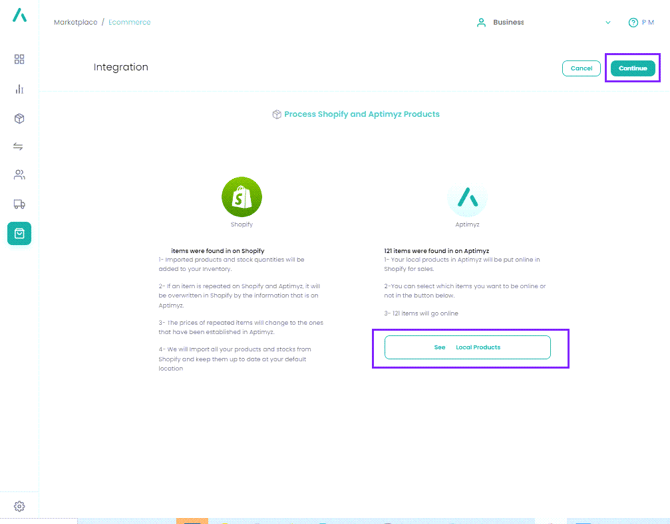
![Copy of STATIC 1.png]](https://help.aptimyz.com/hs-fs/hubfs/Copy%20of%20STATIC%201.png?height=50&name=Copy%20of%20STATIC%201.png)