Suppliers
This article explains how to add/edit/delete suppliers and how to add and view products within a supplier
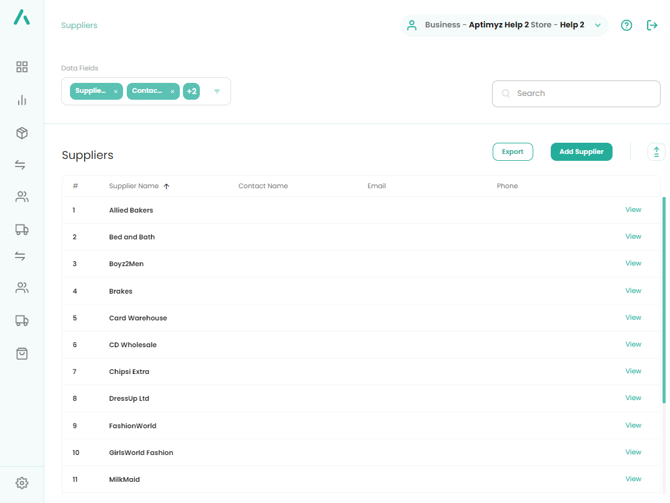
If suppliers are added during the Inventory Import process, only their name is saved
If you are using the Purchasing module, please edit the Supplier details with the relevant information. This will ensure their details will be added to purchase orders automatically
In this Article
- Add a Supplier
- Edit a Supplier
- Add Products in a specific Supplier
- View Supplied Products
- Delete a Supplier
Add Supplier
- On a web browser, log in to your Aptimyz account
- From the left hand menu - select Suppliers
- From the sub-menu - select Suppliers
- Select Add Supplier
- Only the Supplier Name is mandatory
The following fields are used in the Purchasing processes
• Contact Name• Contact Phone
• Contact Email
• Payment Terms
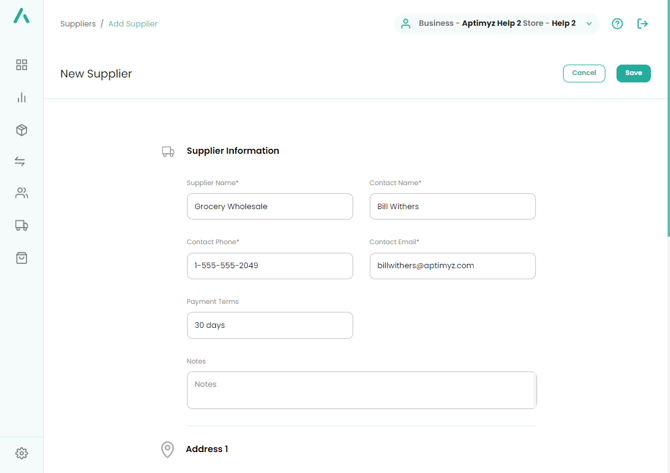
Addresses (each one can have their own Address Name and Address Tag e.g. Billing/ Shipping etc)
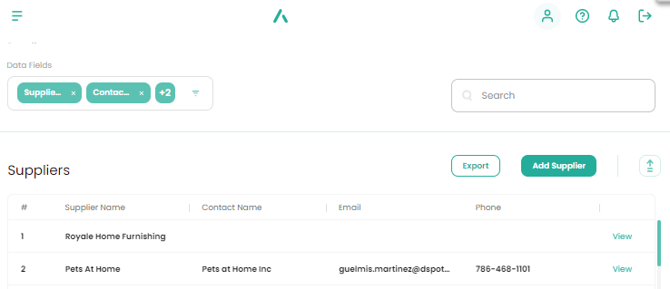
- Add in Address details
- Street/Avenue, etc
- Hometown, Suburb, Area-
- City/Town
- State/Province/County
- Country
- Zip/Postcode
- Add any further Addresses : Add another address +
- Select Save
Edit a Supplier
- On a web browser, log in to your Aptimyz account
- Select Suppliers
- Either: Click in the Search box and type the name of your Supplier, or read down the list to find your Supplier
- Select View
- Edit the necessary fields
- Select Save
Adding/Changing Products in a specific Supplier
- Login to Aptimyz back office
- Select Suppliers
- Select Suppliers
- View the Supplier you wish to add products to
- Select Products
- Using the search - find the products you wish to add to the supplier
- Click on the buttons on the right hand side of the screen to add the product
- Save
View Supplied Products
- On a web browser, log in to your Aptimyz account
- Select Suppliers
- Select Suppliers
- Select View on the Supplier
- Select Products
Delete a Supplier
- On a web browser, log in to your Aptimyz account
- Select Suppliers
- Either: Click in the Search box and type the name of your Supplier or read down the list to find your Supplier
- Select View
- Select Delete Supplier
- Only suppliers that are not actively used in any purchases or historical sales data may be deleted.
![Copy of STATIC 1.png]](https://help.aptimyz.com/hs-fs/hubfs/Copy%20of%20STATIC%201.png?height=50&name=Copy%20of%20STATIC%201.png)