Reports - Inventory
This article shows you how to create an inventory report
Inventory Report Fields
Please Note
- Not all fields can be used with all metrics
- If a Low Stock or Out of Stock report is required, please add Data Fields Products AND Variants
Simple Stock Valuation Report
-
Login into the Aptimyz back office
-
Report > Inventory

-
Select the Data Fields (example below)
b) Supplier Product No
c) Product
d) Variation
e) SKU
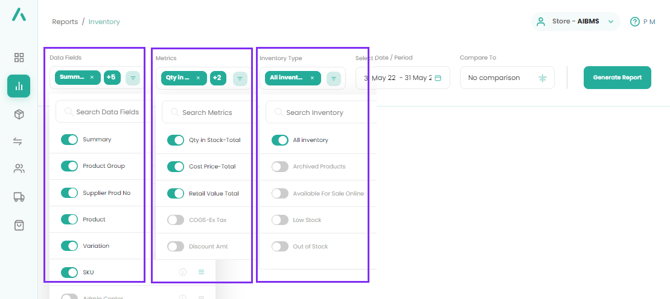
4. Select the Metrics (example above)
a) Qty in Stock - Total
b) Cost price - Total
c) Retail Value - Total
5. Use the default Inventory Type (All Inventory)
6. Select the date, using the Select Date/Period date selector
7. Click on Generate Report
8. Click on Save Report
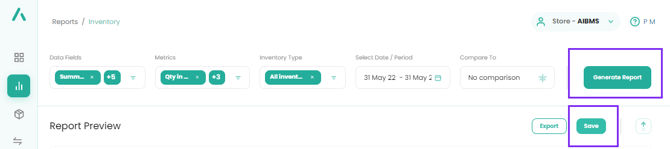
9. Create a useful saved name (this means you will be able to find the report in My Reports and run it again at any point with new dates
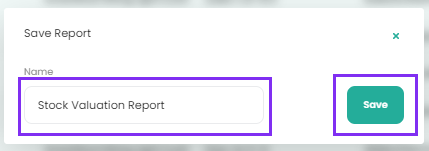
10. The report will then run on the screen and can be exported to Excel for further analysis and printing, if required.
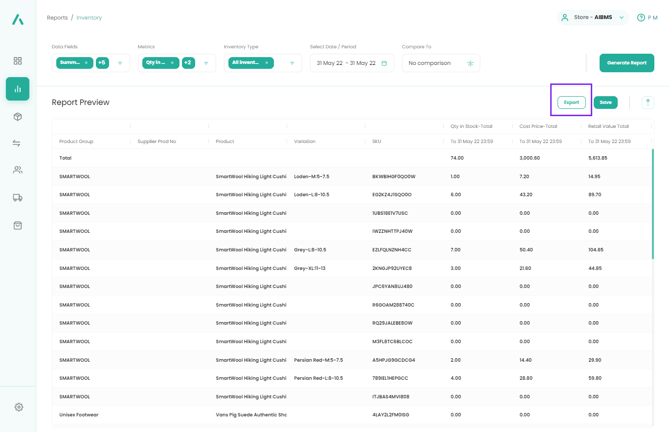
![Copy of STATIC 1.png]](https://help.aptimyz.com/hs-fs/hubfs/Copy%20of%20STATIC%201.png?height=50&name=Copy%20of%20STATIC%201.png)