Product Variations
This article will show you how to add, edit or delete a product variation
Add an Individual Product Variation
-
On a web browser, log in to your Aptimyz account
-
From the menu select Inventory
-
Then Products
-
Search for the product
-
Click View
-
Go to the Variants section at the bottom of the screen
-
Slide the Single Variant button to the off position
-
Click on the Variants bar

-
Type in the Attribute name (e.g. Color / Size / Length)
-
In the Attribute Vale section, type in the description of the attribute, then press return. The new variant will show up in green.
-
Add any further variants
-
If needed, click on the green "+" and add more attributes.
-
Continue
Stock Information
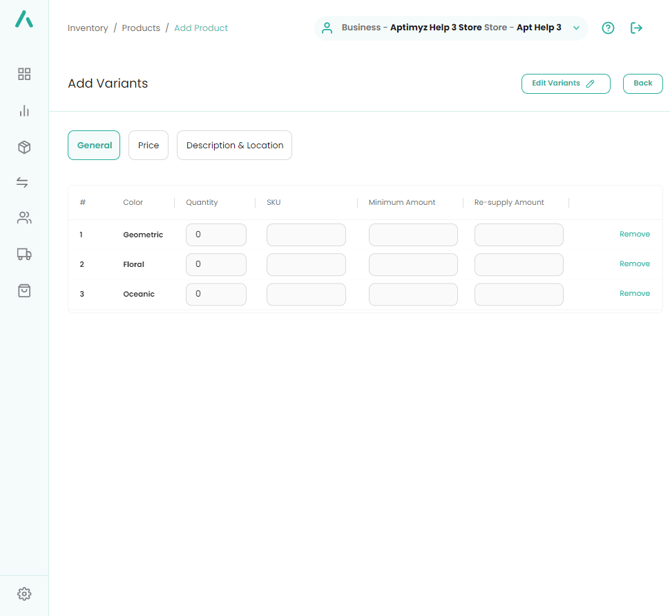
- Add stock details in the spaces available.
- If the supplier has SKUs for the product these can be entered here. If the products do not have barcode skus, then the system will create barcodes automatically. Please leave the SKU field blank.
- To further enhance the purchasing function, please add minimum amount and the standard re-supply amount from your supplier.
- Many of the fields can be filled using cut and paste, for example
a) If it is necessary to change/add prices, then
b) Click on the Price Tab
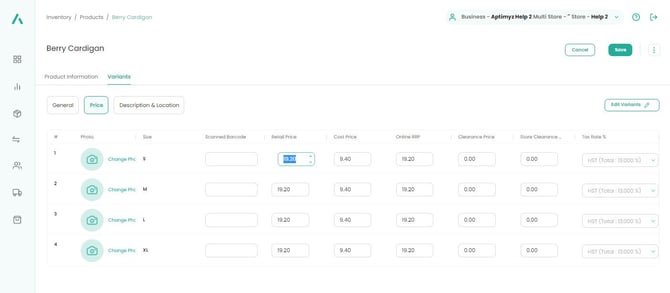
c) Navigate to the correct field
d) Add/Edit price/cost as applicable
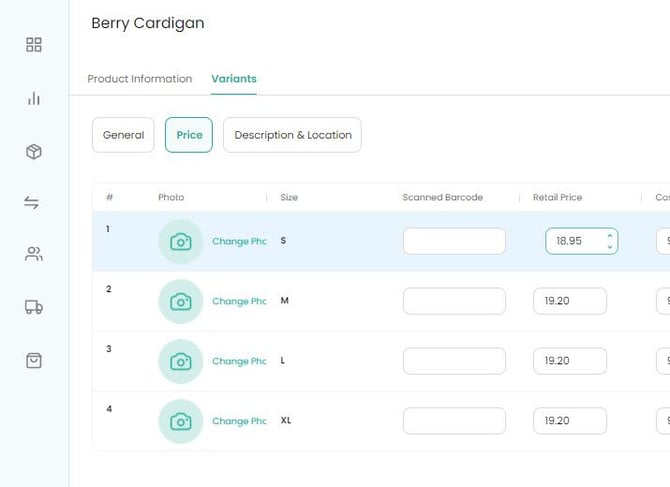
e) Enter the reason for change
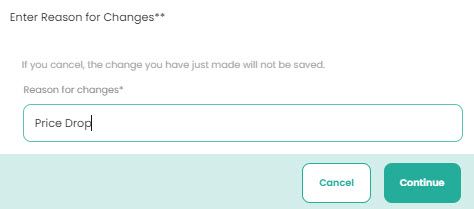
f) Right click on the new price - select Copy
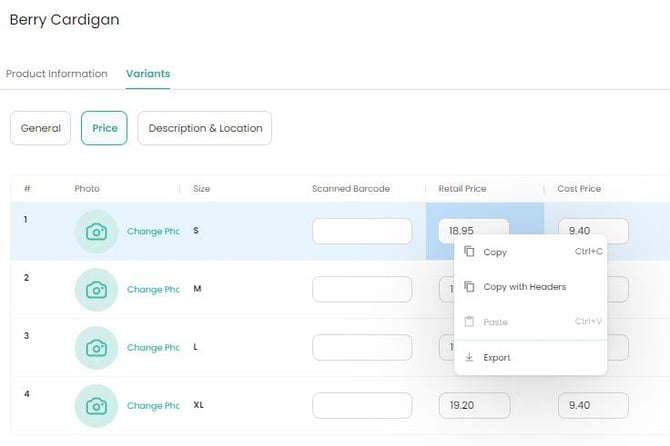
g) Using your mouse, cover all the entries that you want to paste into and CTRL-V (Paste)

h) Repeat this action wherever else large groups of numbers need to be edited
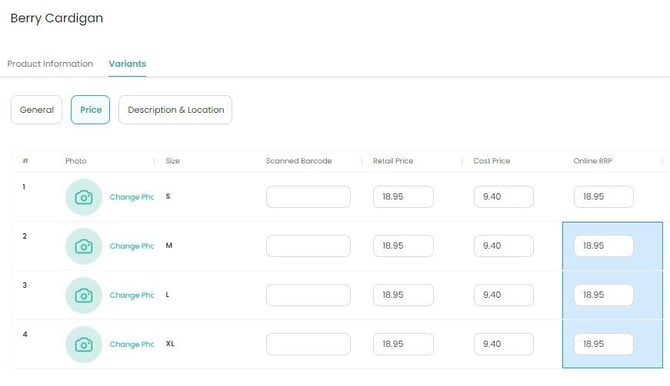
5. Save
Edit an Individual Product Variation
- On a web browser, log in to your Aptimyz account
- From the menu select Inventory
- Then Products
- Search for the product
- Click View
- Select the Variants tab
- If a new Value is needed (e.g. Green or XL) then

a) Click in the Attribute Value box
b) Type in the extra value
c) Press Return
d) Click Continue
8. The screen will display all the variation information
9. Overwrite any incorrect field
10. Save
The screen will display all the variations with the new variant value listed
Delete an Individual Product Variation
- On a web browser, log in to your Aptimyz account
- From the menu select Inventory
- Then Products
- Search for the product
- Click View
- Select the Variants tab
- Click Edit Variants
- In Attribute Value, each value has an x beside it – click on the x if you wish to delete the Variation from the product
- Continue
- Save
![Copy of STATIC 1.png]](https://help.aptimyz.com/hs-fs/hubfs/Copy%20of%20STATIC%201.png?height=50&name=Copy%20of%20STATIC%201.png)