POS Quick Buttons
Adding quick buttons to your POS
Adding Quick Buttons
Note: Quick Buttons can only be setup after the Inventory has been added.
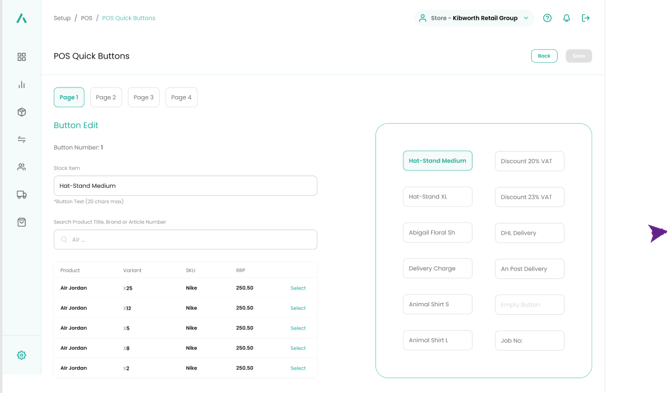
-
On a web browser, log in to your Aptimyz account
-
Select Setup
-
Select POS
-
Select POS Quick Buttons
-
Select an empty button
-
Search for the product you wish to add (you MUST have a product in the Product file to add to the Quick Buttons).
-
Select the appropriate product.
-
A suggested text will be shown in the Button Text box – please amend to a suitable 20 character description
-
Select Save
-
Repeat from 5 above.
Using Quick Buttons
- From Aptimyz POS
- Tap Quick
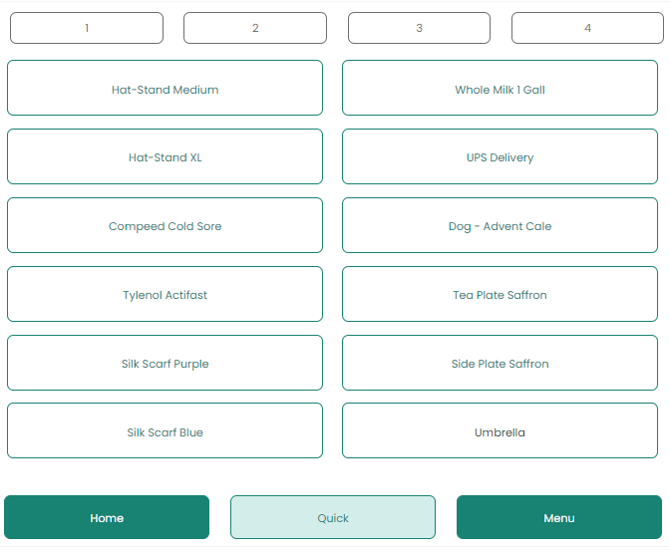
3. Select the appropriate product
Note: Zero Priced Products
If a product is set up in the Inventory > Product > Add New Product, with a 0.00 Retail Price and then used as a Quick Button – the POS will accept the quick button setup and will ask the operator for the Retail Price each time the button is pressed (see below). This is particularly useful for shipping etc.
![Copy of STATIC 1.png]](https://help.aptimyz.com/hs-fs/hubfs/Copy%20of%20STATIC%201.png?height=50&name=Copy%20of%20STATIC%201.png)