Discounts
Aptimyz has developed a series of comprehensive and flexible discount processes, using both back office settings and POS capabilities
Customer Discounts
- Specifically for each customer
- No need for pre-set discount rules
- Percentage discount applies to sales for that customer
- The discount will be added onto any other discounts within the order
(see below for other discount opportunities) - To Apply Customer Discount
- From your POS screen, add customer
- Click on the customer to open the contact card
- Scroll down to Discount % and select Amend

- Enter discount percentage and reason

- Confirm
- You will see that the discount has now been attached to the customer and will automatically be applied to each purchase until this is manually removed
Order Discounts

Line Item – individual discount. Aptimyz can apply a discount amount or percentage at each line item. Each line item can have a different level of discount
- Select the item to apply the discount to
- Enter discount % or discount amount
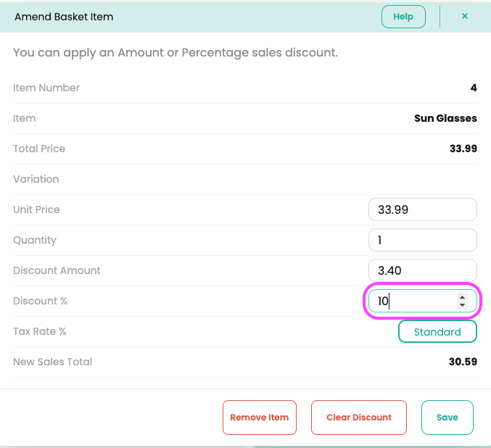
Quick Buttons
A single product can be added to the Quick Buttons with either a set value of discount or a freetype field for the Till operator to add an item line showing just discount value.
Whole Order
Aptimyz can apply an overall discount across the whole order. This can be a set value or a percentage.
- To apply a discount to the basket, select the box where the total is displayed

2. A box will appear where you can apply a discount % or amount

3. The total will appear with the discount deducted

Product Group Discounted Prices
Using the Promotions feature, the user can setup timed Promotions across a specified date range (can be set up in advance)
Product Discounted Prices
a) Can set a clearance price against a product
b) Can set a different price for online sales
c) Can set up a promotion price for a date range
Product Variations
a) Can set a clearance price for a specific variation of a product e.g. a specific colour and/or size
b) Can set up a promotion discount for a single set of variants
Promotions
Promotions can be created with Product Groups / Products / Variants / or a mixture of them all.
There are 3 main types of promotions in Aptimyz
Buy one get another for a fixed price or zero
Example 1: Buy one get another for a fixed price if the difference is greater than xx.xx
Example: “Jacket and Shirt promotion”
Jacket is $100, shirt is $30,
Promotion rules would state:
Buy 2 get one for $10 – fixed difference more than $50.
Therefore, if someone tried to buy 2 jackets, the promotion would not be added.
Example : Complex Bedding Promotion
Normal prices:
a) Pillowcase $5
b) Single Sheet $7
c) Kingsize sheet $9
d) Valence $11
e) Throw $15
The promotion could state:
Buy 1 get 1 for $4 if the price was over $4.01 difference.
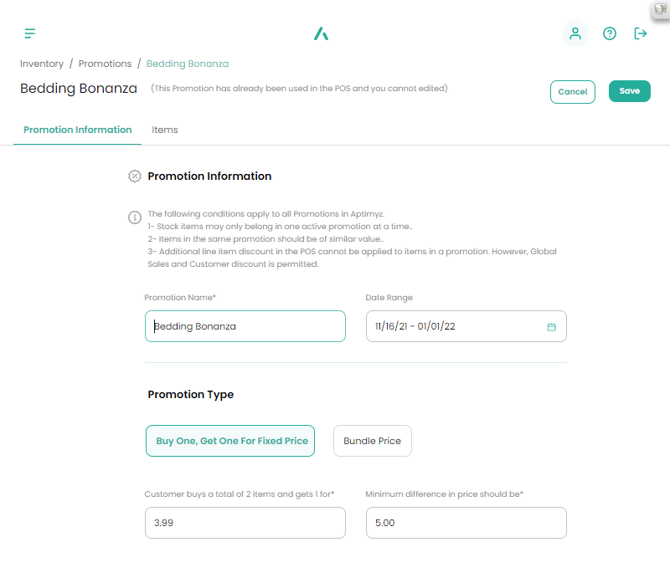
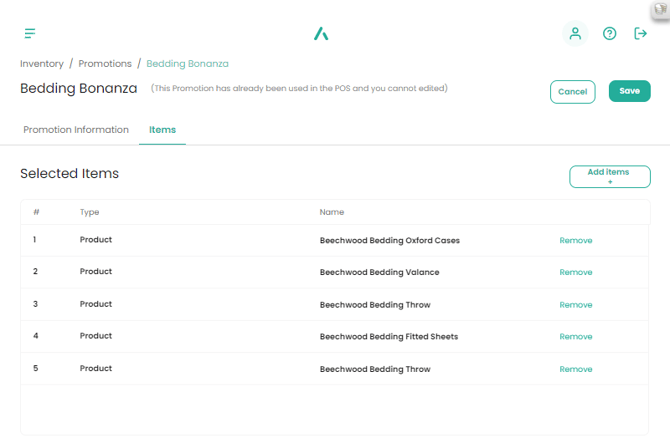
Then in the POS you could scan the following and Aptimyz would calculate all the different variations automatically.
a) Valence for $11 or Throw for $15 – the Pillowcase would sell for $4
b) Throw for $15 then the pillowcase, Single sheet or Kingsize sheet would be $4
c) But a Valence and a Throw together would remain at their original prices.
Bundle Prices
Buy x number of these Products for xx.xx, or with x% discount of x.xx value discount
Example: Buy 3 bags of sweets for $10
The items in the promotion could bea) Product Group – Mars Minis Bagged Sweets
b) Product – Hershey Christmas Treats Bags
c) Product – Ferrero Rocher Ornament
Accumulators
Per specific customer- Buy x number of these Products over a number of visits
- Get x number free or for a discount/fixed price
Accumulator promotions can be "stacked" with other promotions. So "Buy 10 get the 10th Free" could also have a "Buy 3 for $10" bundle promotion attached.
Example: Buy 10 boxes of chocolates, get the 10th free
The least expensive product will be the discounted one in the final sale.
The items in the promotion could be
a) Product Group – Chocolates Boxes
b) Product – Milk Tray 1lb box
c) Product – Ferrero Rocher 1kg tray
![Copy of STATIC 1.png]](https://help.aptimyz.com/hs-fs/hubfs/Copy%20of%20STATIC%201.png?height=50&name=Copy%20of%20STATIC%201.png)