Layaways
This article includes steps on how to create, search for, redeem, edit and report layaways
This article includes:
POS Create a Layaway
POS Search for a Layaway
POS Redeem a Layaway
POS Making a Layaway Payment
Back Office: Search for a Layaway in a Customer
Back Office: Edit a Layaway
Back Office: Report of all Layaways
Notes
It is advisable to create a separate layaway each time a customer adds more to their layaway per visit
A single layaway can then be paid for using From Account in the Checkout screen
If you choose to deliver to the customer individual items from a single layaway, it is advisable to separate these items into individual layaways.
POS Create a Layaway
-
From Home POS screen
-
Select Customer Search
-
Choose or Add a Customer
-
Scan an item(s)
-
Select Checkout
-
Select Layaway

-
A receipt will print off

POS Search for a Layaway
- To find a Layaway number,
a) Either: Scan the original Layaway receipt
b) Or, from Menu > Search > Layaway Search
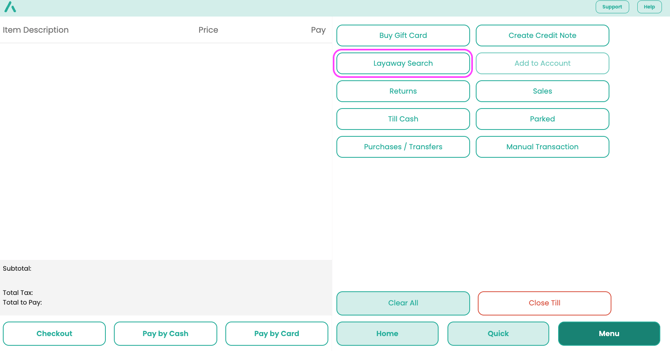
c) Or, from Home > Customer Search >
i. Edit
ii. Tap on the Layaway tab
iii. Tap on the correct layaway
2. The layaway details will be displayed on the screen.
POS Redeem a Layaway
- To Redeem the job: Menu > Search > Layaway Search > Enter the job number
a) Either
b) Delete the job
c) Re-print
2. Pay for Items using
a) Pay by Cash,
b) Pay by Card or
c) Checkout >
d) From Points or
e) From Account
Making a layaway payment (Add to Account)
Customer Deposit Account only
Use this option to either build up a deposit account for customers who may need to spend a lot at one time (Christmas or new school year) or to pay for Layaway items in smaller increments.
-
From Home > Customer Search then Search or Add Customer
-
From Menu Select Add to Account
-
Enter amount paid in by customer, Submit
-
Pay by Cash or Pay by Card
-
Complete Sale
Back Office: Search for a Layaway in a Customer
- Login to Aptimyz Back Office
- From the Left hand Menu - Customers
- Search for the Customer
- Select
- Click on Layaways tab
- Edit/Delete whole Layaway or remove single lines
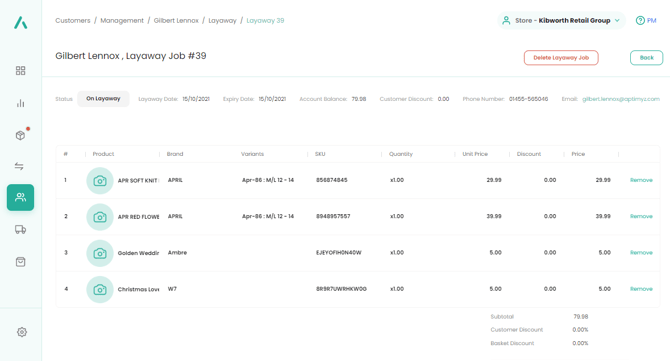
Back Office: Edit a Layaway
- Login to Aptimyz Back Office
- From the Left hand Menu - Customers
- Search for the Customer
- Select
- Click on Layaways tab
- Click on a Layaway to display
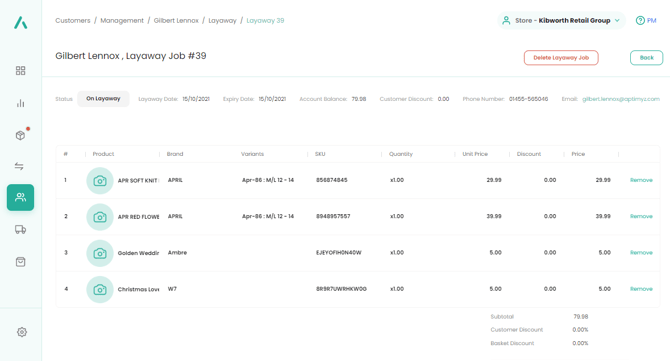
7. In this screen, the layaway can be viewed and edited
8. Delete whole Layaway or remove single lines
Back Office: Report of all Layaways
- Inventory
- Layaways
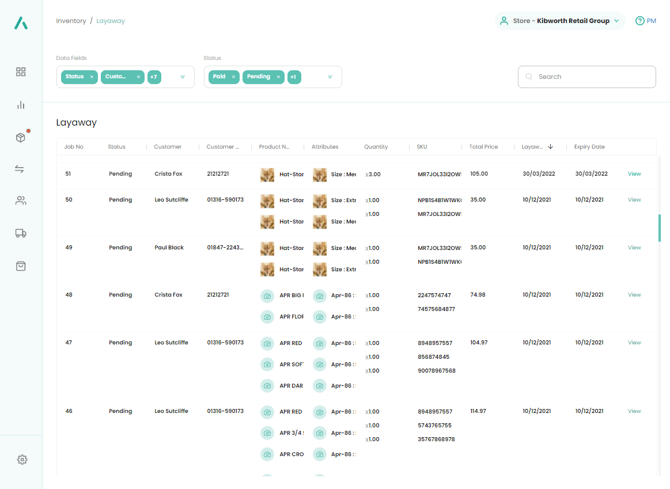
3. Search for the Customer Name and their layaways will be displayed.
4. Change the status to Pending and only "Live" layaways will be displayed
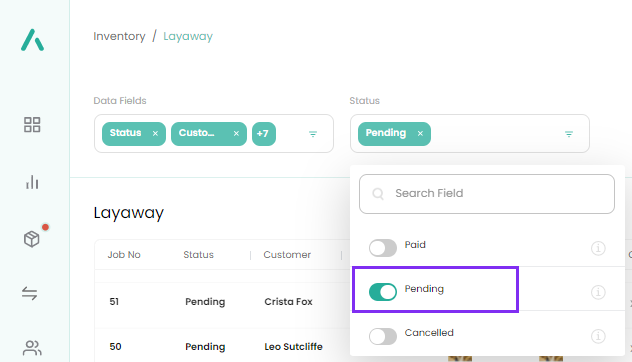
![Copy of STATIC 1.png]](https://help.aptimyz.com/hs-fs/hubfs/Copy%20of%20STATIC%201.png?height=50&name=Copy%20of%20STATIC%201.png)