Exporting Inventory File
This article will explain how to create an inventory import file to overwrite stock quantity to new values
The easiest way to export your whole inventory file is to create an inventory report. This inventory report can then be used to create an inventory import The Inventory import process can either Add to stock quantities or Overwrite existing quantities.
Create Inventory Report
- Report > Inventory
- Data fields - Note: It would be useful to use the mandatory data fields from the Import Inventory csv file
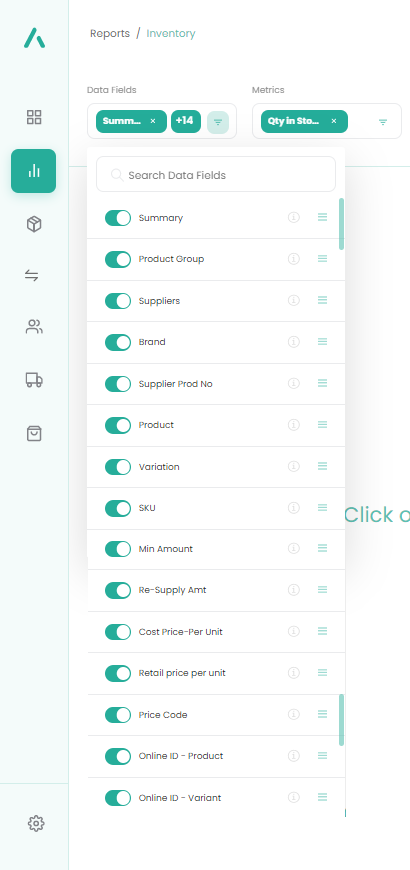
a) Product Group
b) Supplier
c) Brand
d) Supplier Product No (not mandatory - but useful)
e) Product
f) Variations
g) SKU
h) Cost Price - per unit
i) Retail Price - per unit
j) Online ID - Product
k) Online ID - Variant
Other useful fields
l) Min Amount
m) Re-Supply Amt
n) Price Code
3. Metrics - Qty in Stock
4. Select Date/Period - Today
5. Generate Report
6. Export the file
Create Inventory Import file
- Use the above file to fill the columns in the Inventory Import file
- Overwrite the Stock Quantity to the new values
- Import the inventory file via the Import Inventory process
- Use the Overwrite Quantity button to ensure the new quantities are used as the stock quantity.
Note:
The import process will not overwrite any of the data except Stock Quantities and Taxes
This is the end of the article
![Copy of STATIC 1.png]](https://help.aptimyz.com/hs-fs/hubfs/Copy%20of%20STATIC%201.png?height=50&name=Copy%20of%20STATIC%201.png)