- Help Center
- Setting up and logging in
- Onboarding
Email Templates
Email Templates are used when a receipt is sent to a customer via email They can be written in advance, then activated on a specific day For multi-site businesses, they are set at the top business level
-
Login to Aptimyz Back Office
-
From the Menu, select Setup
-
Select Business
-
Select Email Templates
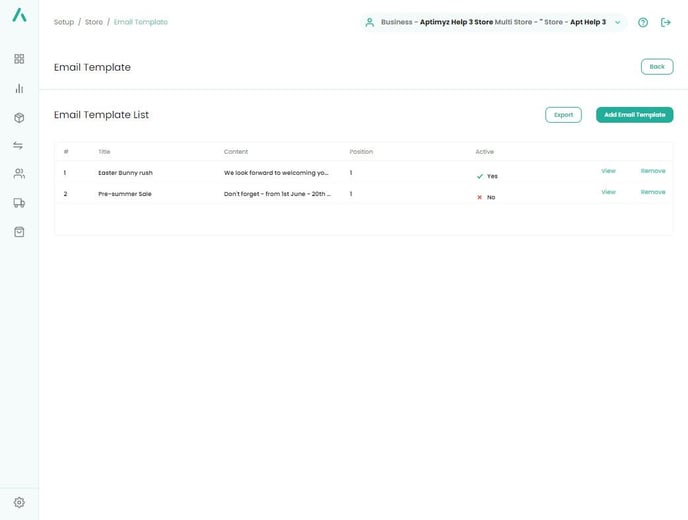
-
Using the simple form, fill out the details you wish to add to your email.
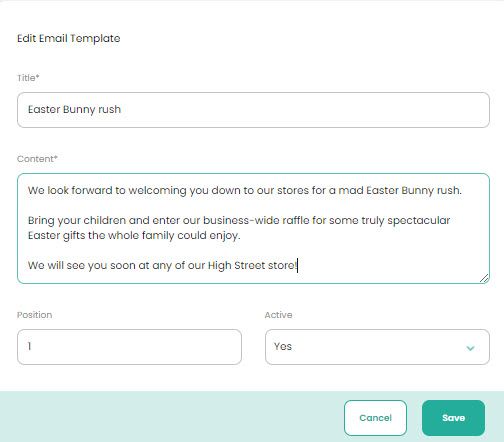
-
Save
-
Go to Setup / Store / Receipt Template
-
Choose the receipt type that you want the email template to be attached to
-
Fill in the "Associated Email Template" field at the bottom of the page.
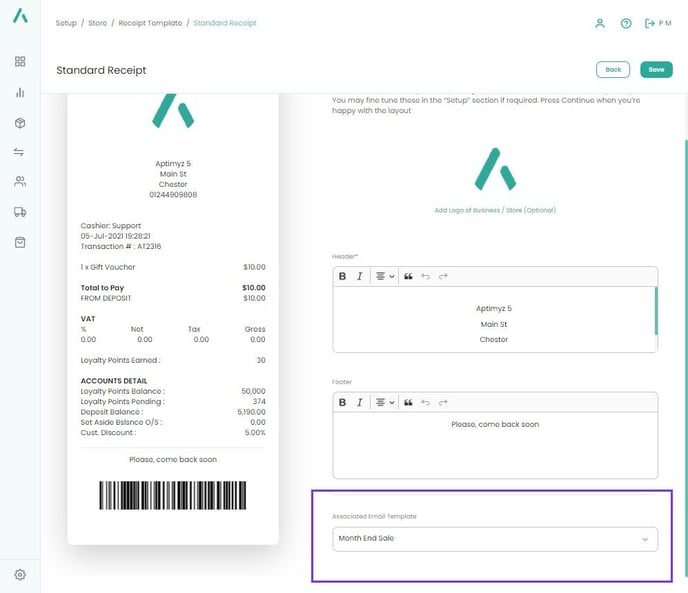
-
In Setup/Store/Options there is an option to "Always Prompt for an Email Receipt at POS". During the POS checkout, the till operator can select to send an email receipt to the customer
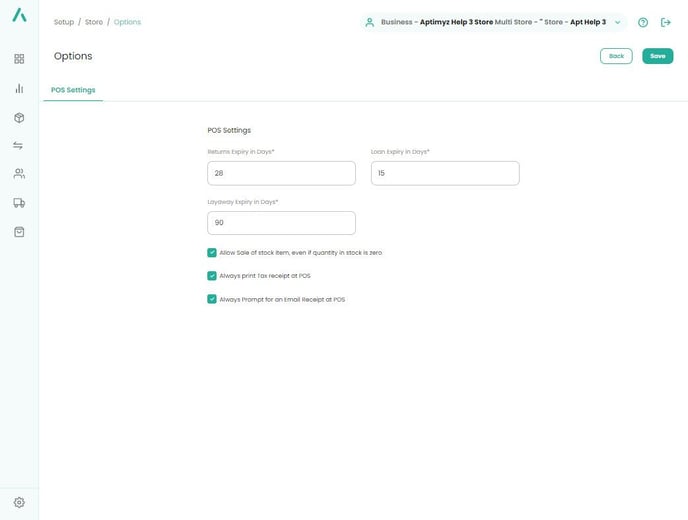
-
In The receipt will be sent through to the customer with the active email template.
