Barcode Labels
This article will explain how to create / edit continuous labels, and show you how to move elements of the label around the space available
Add a new Continuous label - Title
-
On a web browser, log in to your Aptimyz account
-
Select Setup
-
Select Business
-
Select Barcode Labels
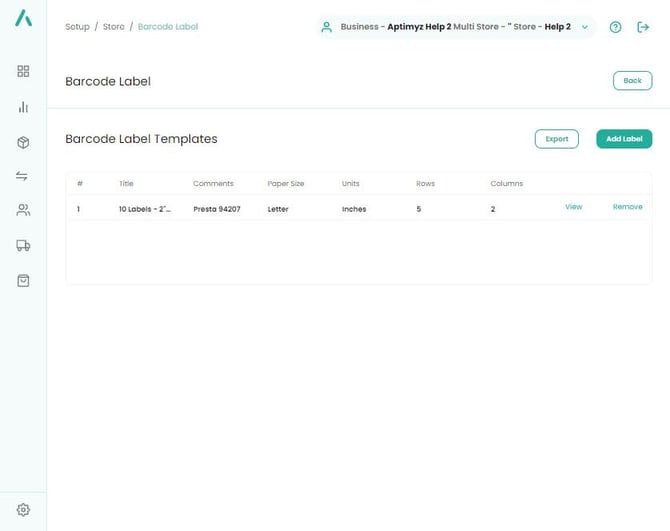
-
Select Add Label
-
Add a Title
Continuous label - Header section
- Change Paper Size to Continuous
- Add Label and Print Dimensions (all entries in this list are in millimetres)
The label supplier usually has these dimensions available
a) Top Margin - Numeric field supports any value
b) Bottom Margin - Numeric field supports any value
c) Left Margin - Numeric field supports any value
d) Right Margin - Numeric field supports any value
e) Horizontal Distance between labels - Numeric field supports any value
f) Vertical Distance between labels - Numeric field supports any value
g) Default Font - Courier / Helvetica / Times
h) Default Font Size - Enter font size (this can be changed if too large/small)
i) Default font attribute - None / Bold / Italics
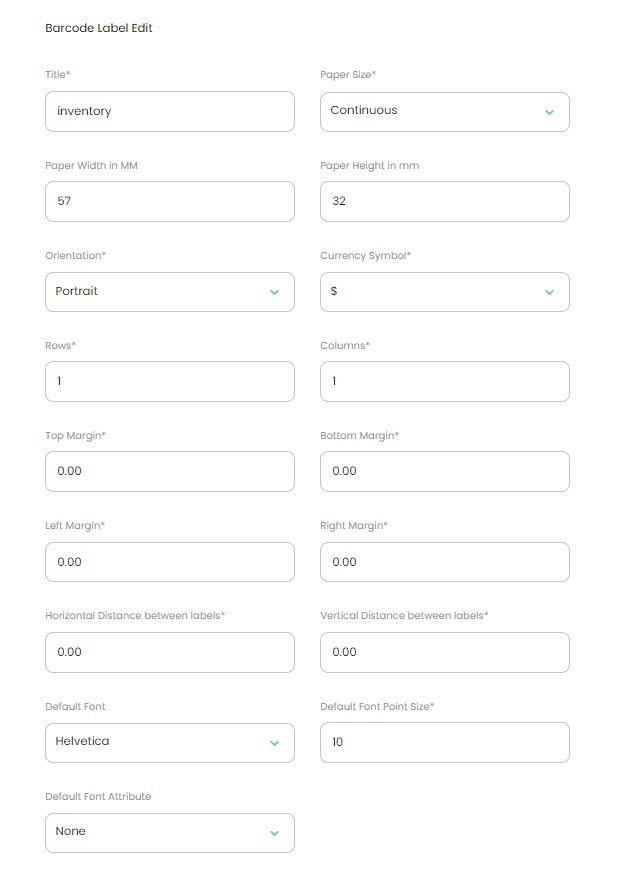
Continuous label - Printed Elements
- The grid below gives an insight to the layout of the printed elements of barcode labels.
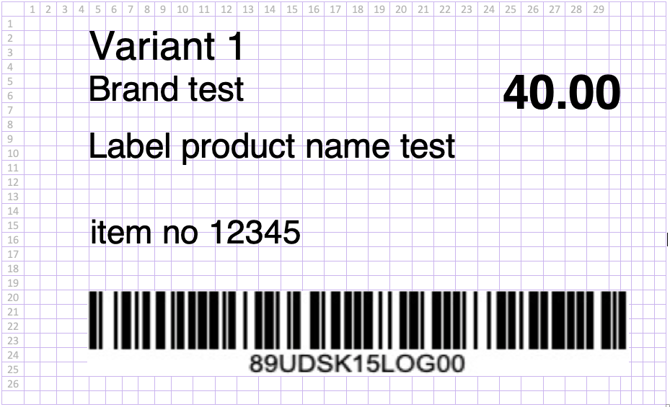
- This is how the label above appears
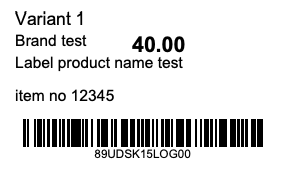
- Images below will show how the Horizontal and Vertical entries appear on the label above
1. Price - 40.00
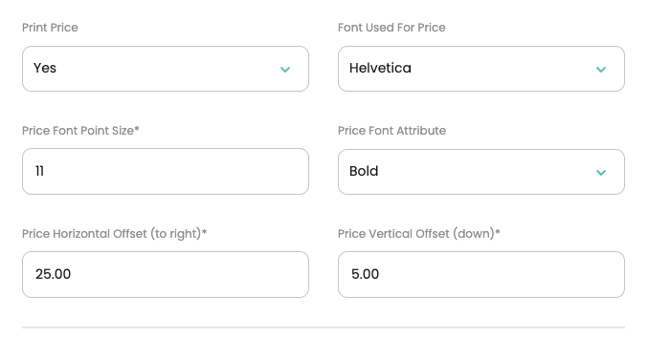
2. Product Name - Label product name test
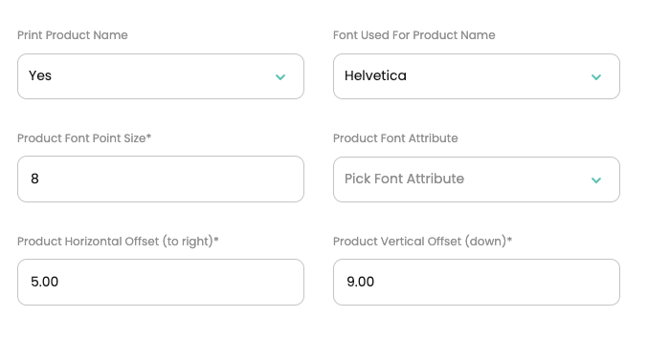
3. Print Brand - Brand Test
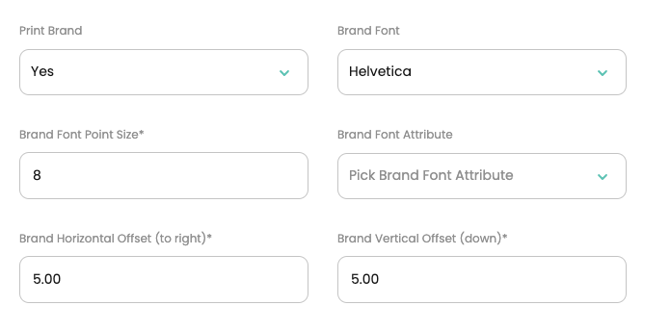
4. Print Variant - Variant 1
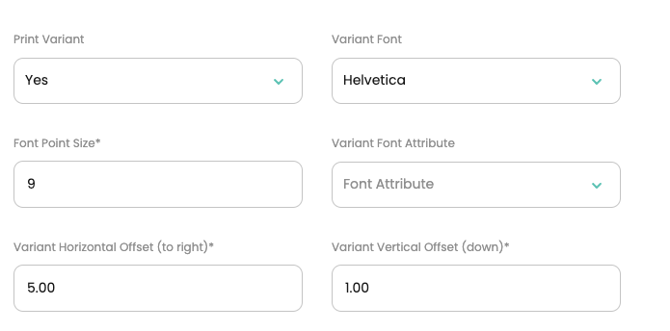
5. Variant Item Number - item no 12345
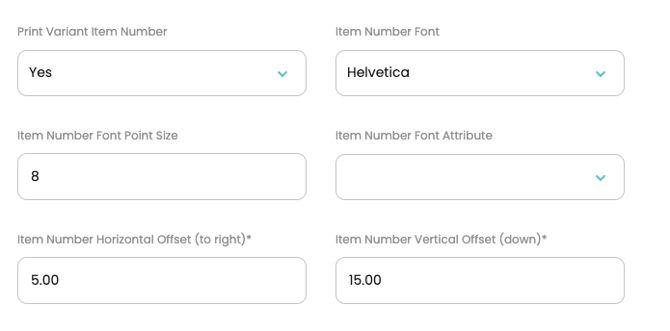
6. Print Barcode - Barcode with text underneath
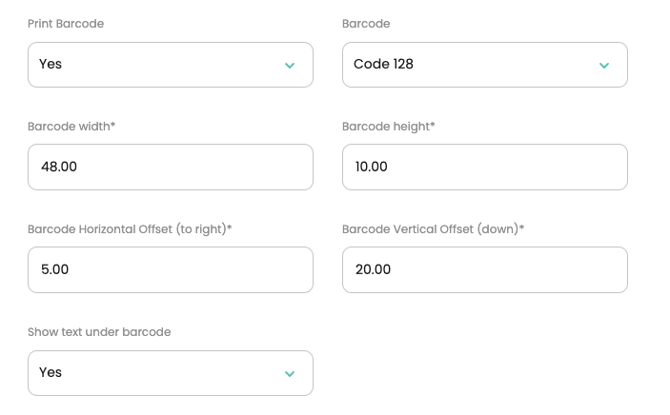
Barcode types - Code 39 / Code 93 / Code 128 / 2D QR Code
- Code 39 - variable length barcode that can encode up to 43 alphanumeric characters at one time. It is most commonly used in the military and the automotive industry
- Code 93 - alphanumeric, variable length symbology. Code 93 is used primarily by Canada Post to encode supplementary delivery information
- Code 128 - used for alphanumeric or numeric-only barcodes. It can encode all 128 characters of ASCII
- 2D - QR Code - 2D code that is made of black cells arranged in a square grid on a white background. It can store a maximum of 4,296 alphanumeric characters. The maximum number of characters is mostly determined by the number of rows and columns
Sample QR code label with elements
QR Code example
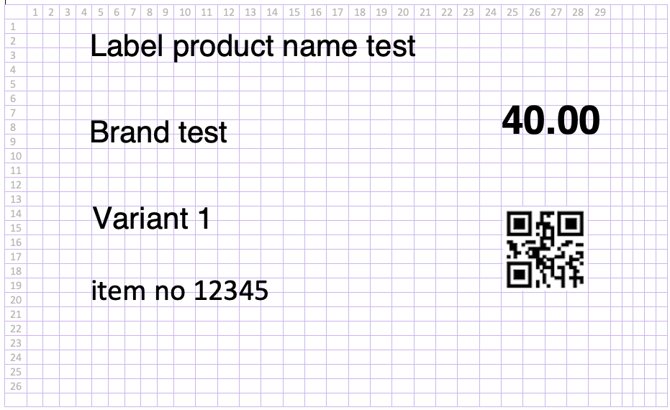
- This is how the label appears
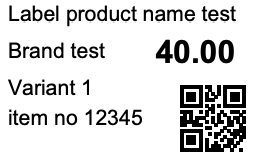
1. Print Price
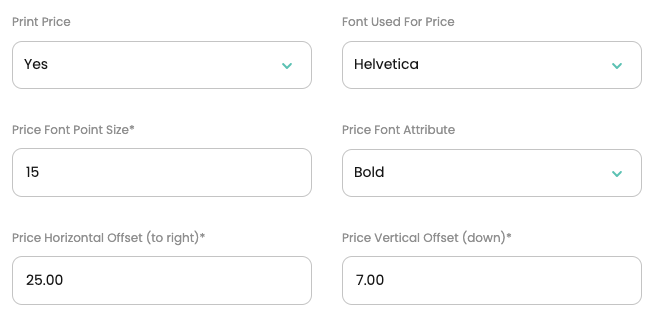
2. Print Product Name
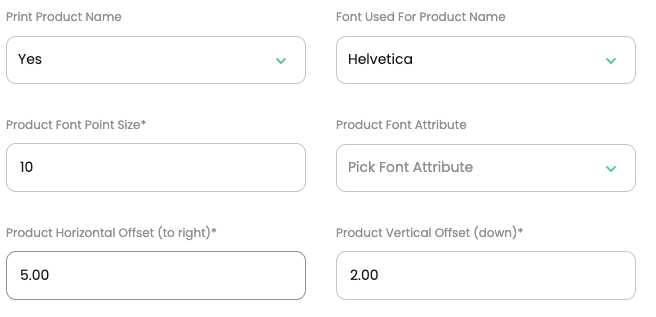
3. Print Brand
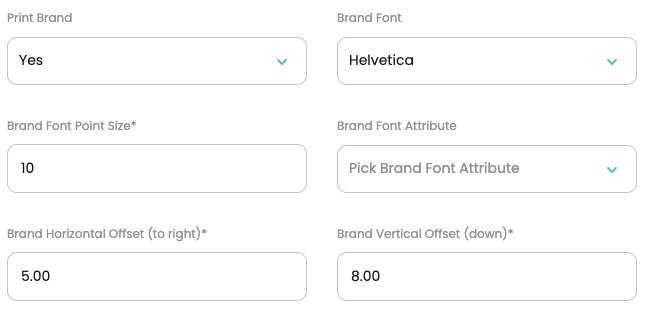
4. Print Variant
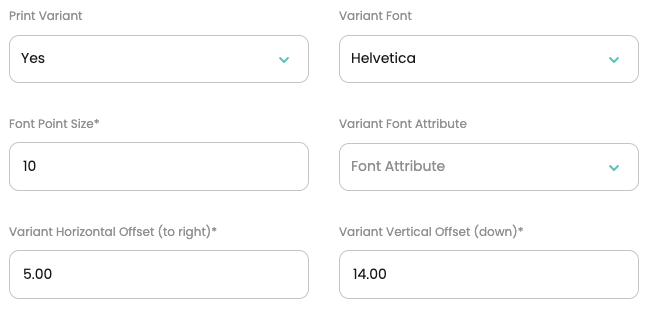
5. Variant Item Number
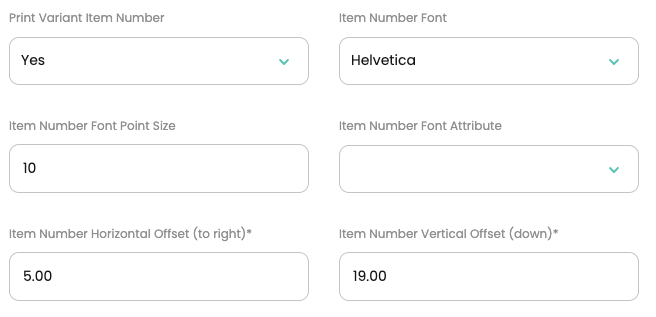
6. Print Barcode
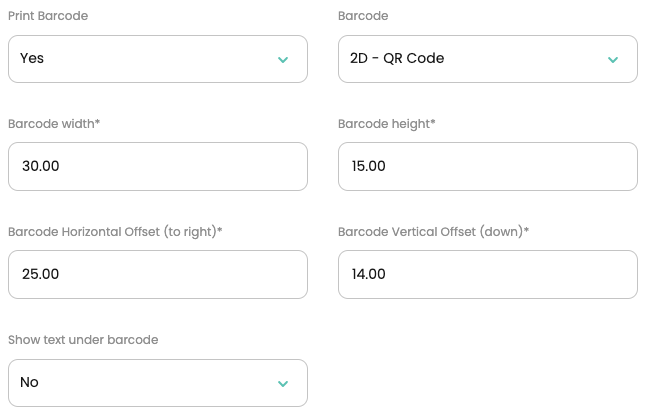
Save
![Copy of STATIC 1.png]](https://help.aptimyz.com/hs-fs/hubfs/Copy%20of%20STATIC%201.png?height=50&name=Copy%20of%20STATIC%201.png)